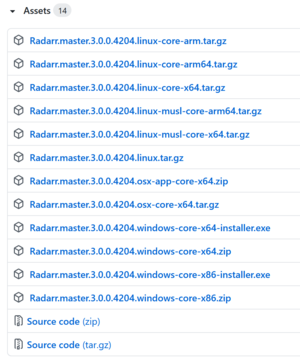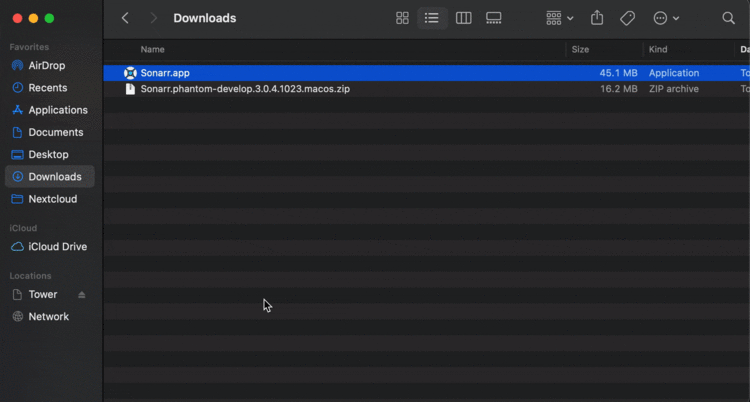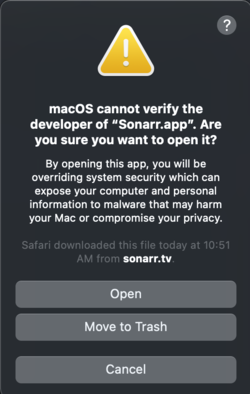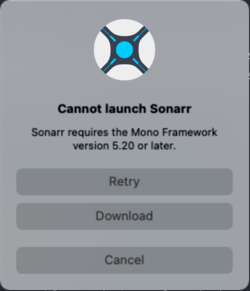Difference between revisions of "Installation Misc"
| Line 4: | Line 4: | ||
Radarr does not currently support repository installation. | Radarr does not currently support repository installation. | ||
<section end=radarr_linux_ubuntu_repository_installation /> | <section end=radarr_linux_ubuntu_repository_installation /> | ||
| + | <section begin=radarr_linux_ubuntu_NetCore_manual_installation /> | ||
| + | ====== Manual Install ====== | ||
| + | Go to the {{{ARRNAME}}} download page, and pick the appropriate file: {{{ArrDownloadLink}}} | ||
| + | |||
| + | In the example screenshot here, you can see multiple options. Choose the option that matches your OS and processor best. For most users, this would be <code>.linux-core-x64.tar.gz</code> if it is available. | ||
| + | [[File:ARR Download Link Example.png|thumb|right|Example of Radarr download options]] | ||
| + | |||
| + | Download this file onto your system: | ||
| + | wget --content-disposition 'http://radarr.servarr.com/v1/update/master/updatefile?os=linux&runtime=netcore&arch=x64' | ||
| + | Uncompress: | ||
| + | tar -xvzf {{{ARRNAME}}}*.linux-core-x64.tar.gz | ||
| + | Move to your preferred install location (typically <code>/opt/{{{ARRNAME}}}/</code> | ||
| + | sudo mv {{{ARRNAME}}}/ /opt | ||
| + | Finally, make sure you grant the needed permission to your install directory: | ||
| + | sudo chown {{{ARRNAME2}}}:{{{ARRNAME2}}} /opt/{{{ARRNAME}}} | ||
| + | |||
| + | You can start {{{ARRNAME}}} with the following command: | ||
| + | /opt/{{{ARRNAME}}}/{{{ARRNAME}}} -nobrowser | ||
| + | <section end=radarr_linux_ubuntu_NetCore_manual_installation /> | ||
=== Sonarr === | === Sonarr === | ||
<section begin=sonarr_linux_ubuntu_repository_installation /> | <section begin=sonarr_linux_ubuntu_repository_installation /> | ||
| + | ====== Repository Install ====== | ||
| + | Repository installs will typically automatically install needed dependencies. | ||
Add the Sonarr Repository: | Add the Sonarr Repository: | ||
sudo apt-key adv --keyserver keyserver.ubuntu.com --recv-keys 0xA236C58F409091A18ACA53CBEBFF6B99D9B78493 | sudo apt-key adv --keyserver keyserver.ubuntu.com --recv-keys 0xA236C58F409091A18ACA53CBEBFF6B99D9B78493 | ||
| Line 15: | Line 36: | ||
/usr/bin/mono --debug /opt/NzbDrone/NzbDrone.exe | /usr/bin/mono --debug /opt/NzbDrone/NzbDrone.exe | ||
<section end=sonarr_linux_ubuntu_repository_installation /> | <section end=sonarr_linux_ubuntu_repository_installation /> | ||
| − | + | <section begin=sonarr_linux_ubuntu_NetCore_manual_installation /> | |
| + | Sonarr does not currently support NetCore. | ||
| + | <section end=sonarr_linux_ubuntu_NetCore_manual_installation /> | ||
====Big Sur==== | ====Big Sur==== | ||
<section begin=sonarr_osx_big_sur_installation /> | <section begin=sonarr_osx_big_sur_installation /> | ||
Revision as of 18:21, 2 December 2020
Installation
Radarr
Radarr does not currently support repository installation.
Manual Install
Go to the {{{ARRNAME}}} download page, and pick the appropriate file: {{{ArrDownloadLink}}}
In the example screenshot here, you can see multiple options. Choose the option that matches your OS and processor best. For most users, this would be .linux-core-x64.tar.gz if it is available.
Download this file onto your system:
wget --content-disposition 'http://radarr.servarr.com/v1/update/master/updatefile?os=linux&runtime=netcore&arch=x64'
Uncompress:
tar -xvzf {{{ARRNAME}}}*.linux-core-x64.tar.gz
Move to your preferred install location (typically /opt/{{{ARRNAME}}}/
sudo mv {{{ARRNAME}}}/ /opt
Finally, make sure you grant the needed permission to your install directory:
sudo chown {{{ARRNAME2}}}:{{{ARRNAME2}}} /opt/{{{ARRNAME}}}
You can start {{{ARRNAME}}} with the following command:
/opt/{{{ARRNAME}}}/{{{ARRNAME}}} -nobrowser
Sonarr
Repository Install
Repository installs will typically automatically install needed dependencies. Add the Sonarr Repository:
sudo apt-key adv --keyserver keyserver.ubuntu.com --recv-keys 0xA236C58F409091A18ACA53CBEBFF6B99D9B78493 echo "deb http://apt.sonarr.tv/ master main" | sudo tee /etc/apt/sources.list.d/sonarr.list
Update and install:
sudo apt update sudo apt install nzbdrone
To start Sonarr, you need to call the mono executable:
/usr/bin/mono --debug /opt/NzbDrone/NzbDrone.exe
Sonarr does not currently support NetCore.
Big Sur
- After downloading Sonarr V3 from hereThe
zipfile will be located in your downloads directory. - After the downlaod has finished you'll need to unzip the file from there you'll have a Sonarr.app in your downloads folder simply move the Sonarr.app to your Applications directory.
- From there if you go to your launch pad you'll notice that Sonarr is now in there, double click on Sonarr
- You'll probably get a pop up that says "Sonarr.app" cannot be opened because the developer cannot be verified.
- Dont fret we can get this fixed.
- Click on System Preferences in your dock
- Click Security and Privacy
- Click Open Anyways
- You'll get a pop up that looks something like this:
- Click Open
- Now since Sonarr uses the Mono Framework Version 5.20 or later if you do not already have that installed you'll recieve a pop up like this
- Note: If Mono is already installed skip these steps
- Click Download
- Safari (or default browser) will now open up to the Mono Project for macOS. Click Download mono (Stable channel)
- Once the download is complete go to your downloads folder and click the new pkg file that was downloaded and install it
- After installation is complete go back and reopen Sonarr
- Now browse to
http://localhost:8989
Now you're all set Sonarr is now up and running on your system Have fun